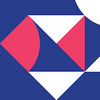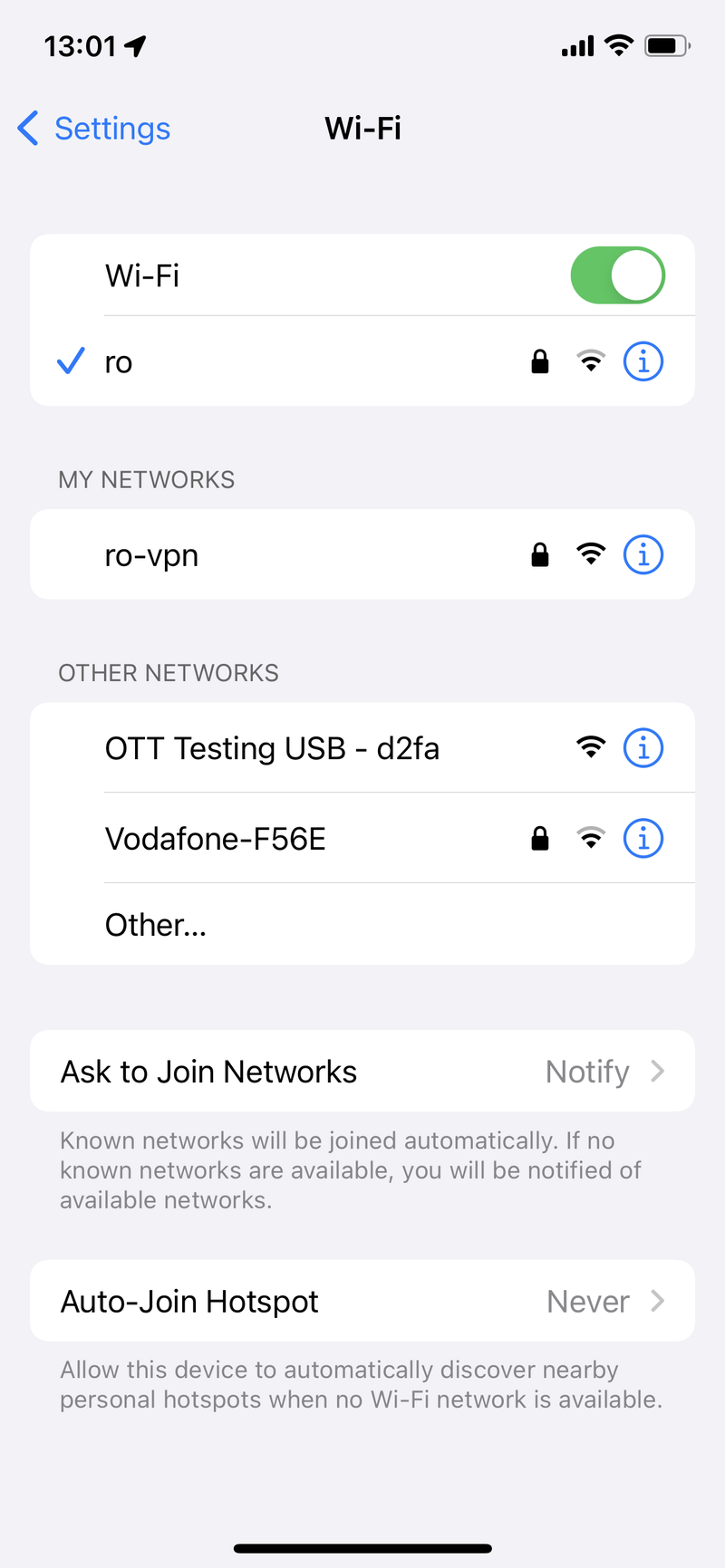USB Remote Control
The purpose of this USB Remote Control is to manage OTT devices via USB, offering an alternative to network control.
USB Cable
- Connect the USB-C cable to the port on the right side (the port labeled “esp32”).
- Plug the other end of the USB cable into the OTT device.
- This powers the USB Remote Control and allows it to control the OTT device.
- When the OTT device is powered off, the USB Remote Control will also be off.
Buttons
- The power cycle button restarts the device.
- If the device is set up correctly, you should see the following sequence of lights:
- Red - Rebooting
- Yellow - Connected to WiFi
- Green - Connected to the server
- If the device is set up correctly, you should see the following sequence of lights:
Status LED
- Red - WiFi Disconnected
- Yellow - WiFi Connected
- Green - Connected to the server
- Blue - Config Mode active
- Hotspot WiFi: OTT Testing USB -
<hash>
- Hotspot WiFi: OTT Testing USB -
Connect to USB Remote Control
Press the Setup mode button on the USB Remote Control. Connect to the WiFi named OTT Testing USB - xxxx. An automatic system dialog should pop up displaying the device settings page. If you accidentally close this dialog or your system does not show it, visit the following URL in your browser: http://10.10.10.10