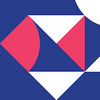Adding a Testing Device
To start using our OTT Testing App, you will need to add your testing devices.
Requirements
- OTT Testing App
- A supported device from one of the following vendors: Samsung, LG, Vizio, Xbox, or Hisense
- Possibly a USB Remote Control
Adding a Device
- Go to the default project (topmost icon in the left sidebar) -> Devices.
- Click “Create Device”
- Follow the dialog to create a new device. You will need the IP address of the target device on the local network.
- Ensure that you are on the same network as the device if you want to use a network controller.
LG
When you first use the network controller on an LG device, a popup message will appear on your TV. Make sure to confirm it.
Samsung
- To use the network controller on a Samsung device, you will need to request a token.
- Samsung tokens have a limited lifespan, so you will be asked to request them every few hours.
- Remote Control -> Device Actions -> Request Token. Make sure to confirm the token request popup message.
Vizio
- Similar to Samsung, you will need to request a token to control a Vizio device.
- The token has an infinite lifespan and is created after entering the pin code.
- Remote Control -> Device Actions -> Request Token.
- Remote Control -> Device Actions -> Enter vendor pin code.
Xbox and Hisense
- We only support control for these devices via the USB Remote Control.